I wanted to update the firmware of a FortiGate Firewall and was in a need to set up TFTP server on my Windows PC. TFTP (Trivial File Transfer Protocol) is a very basic file transfer protocol and is mainly used for transferring files. To set up a TFTP server on my Windows 10 pc I used Tftpd64 (also called tftpd32)- a free, lightweight, opensource IPv6 ready application which includes DHCP, TFTP, DNS, SNTP and Syslog servers as well as a TFTP client. The TFTP client and server are fully compatible with TFTP option support (tsize, block size and timeout), which allows maximum performance when transferring the data. In this article. I will explain to you how to set up a TFTP Server in a Windows laptop/PC using tftpd64.
How to Install and Setup TFTP Server in Windows
Download and install Tfptd32/Tftpd64 in Windows PC : https://pjo2.github.io/tftpd64/

Settings window will open as shown below. Put a checkmark only on the TFTP Server option. Remove the check mark from all other options.

Then next select TFTP tab. Click on the Browse button to specify Base Directory. You need to specify the Base Directory of the TFTP Server. You can select any folder in your Windows laptop/PC as the Base Directory. Remember that all the files transferred using TFTP Server will be placed in this folder. (IN My PC D:\TFTP is Base Directory).
Under TFTP Security, select the option None
Under Advanced TFTP Options, Select all options which are selected in the below screenshot.
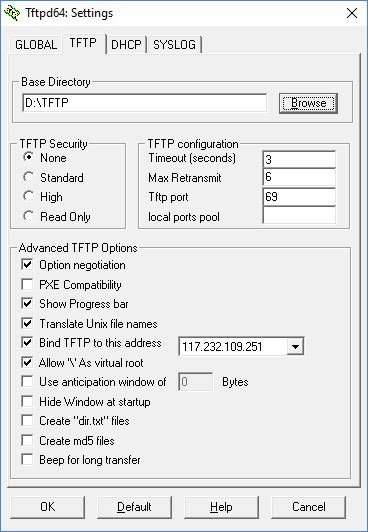
A very important Step, Bind TFTP to this address: To set the IP address for TFTP server, please select the option Bind TFTP to this address then select the IP address available for you. I selected 192.168.1.81 here as it was the only option available to me. You may get a different IP address, please use the IP address available in the drop-down window.
Once you have performed all the above steps, Click on OK. Now you will receive a window asking to restart Tftpd64 to apply the new settings. Click on OK.
Reopen Tftpd64 program. just ensure that you selected the same IP address for the Server Interface.
Note: Please remember that the Tftpd64 application should be running when any TFTP-related job is done. If you close this application, TFTP server will be terminated.
Successfully completed all the above steps? then your TFTP Server is ready to use. Now if you copy a file in D:\TFTP folder (Base Directory), it is accessible by typing the address tftp://your TFTP Server IP.

Hi
Thank you for your guide, it helped flashing a router`s firmware.